
When Apple releases a new iPhone, it’s not just the hardware that gets attention. The accompanying wallpapers often carry subtle design choices that reflect the device’s features. And that’s true with the iPhone 16 lineup as well.
The wallpapers on the new iPhones embed nuanced details that align with each model’s camera system. Take the latest iPhone 16e, for example. It has a single rear camera, and fittingly, its wallpaper features one prominent circle.
The standard iPhone 16s which houses two vertically aligned cameras has a wallpaper with (you guessed it) two stacked circles. And for the iPhone 16 Pro series with triple camera on the back, Apple went with three overlapping circles.
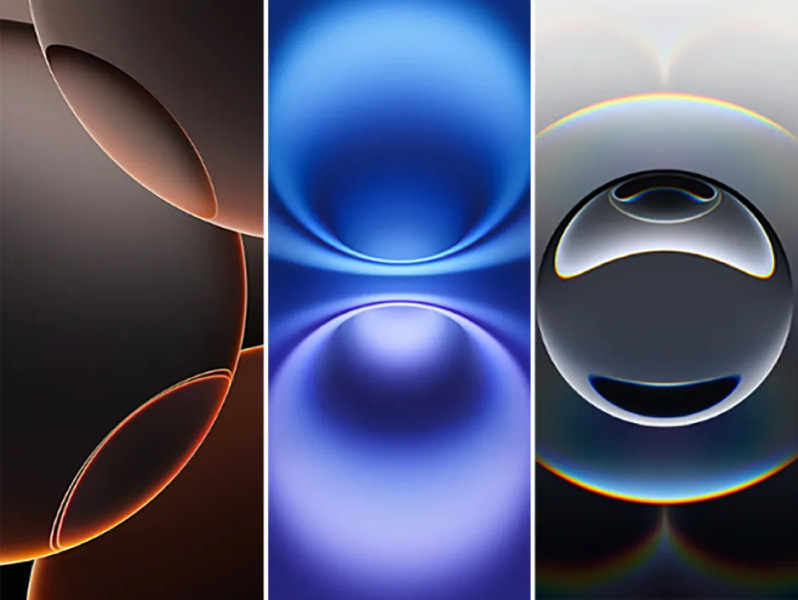
It’s a small but thoughtful touch. The wallpapers subtly mirror the physical attributes of each device. Apple has a long history of sweating the details, and this is just another example of how even something as simple as wallpaper can tie into the broader design language of the iPhone.
That said, here are the official wallpapers of the iPhone 16 series for you to download.
iPhone 16e wallpaper

Apple uses the same wallpaper for both the white and black iPhone 16e models. You can also find custom color variations designed independently from Apple. For now, here’s the link to download the official one in high resolution.
iPhone 16 / Plus wallpapers

The wallpapers for the vanilla and Plus models are available in five different colors: Ultramarine, Teal, Pink, White, and Black. You can download them here.
iPhone 16 Pro / Pro Max wallpapers

Last but not least, the iPhone 16 Pro’s wallpapers are available in blue, yellow, orange, and green.
| Preview | Product | |
|---|---|---|
|
|
iPhone 16e 128 GB: Built for Apple Intelligence, A18 Chip, Supersized Battery Life, 48MP Fusion…. | Check Price on Amazon |
|
|
Apple iPhone 16 (128 GB) – Black | Check Price on Amazon |
Please Note: When you buy something using the links in our articles, we may earn a small commission at no cost to you.
How to set wallpaper on iPhone
Setting up a new wallpaper on an iPhone is quite easy. Just follow the steps below:
- Open the Settings app.
- Tap on the Wallpaper option.
- Select Add New Wallpaper, and browse and choose the wallpaper you want to set.
- Tap Add and if you want to apply it to both the Home and Lock screen, select Select as Wallpaper Pair at last.
For more daily updates, please visit our News Section.
Stay ahead in tech! Join our Telegram community and sign up for our daily newsletter of top stories!
The post Download the iPhone 16 family wallpapers right here appeared first on Gizmochina.